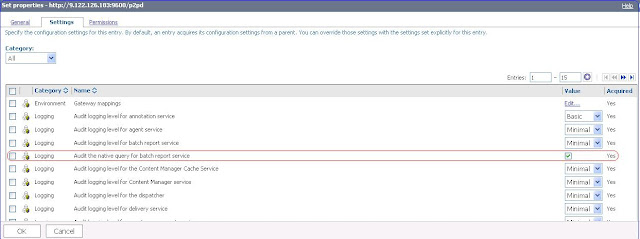What is
WAS 8.5?
- It is a proven, high-performance transaction engine that can help to build, run, integrate, and manage dynamic business applications.
- It introduces the concept of dynamically adding applications
- It does not requires server re-start after adding any applications on Liberty profile
- New Liberty profile: a lightweight application foundation
- Fast, flexible, and simplified application development
- Intelligent Management and enhanced resiliency
- Integrated tools
- Improved operations, security, control, and integration
- Improved performance
- It is included with all the commercial editions of WAS 8.5 server
- It provides a lightweight profile of the server for web, mobile and OSGi applications
- It is a functional subset of the full profile of WebSphere Application Server, for both development and production use
- Install size of under 50 MB, a start up time of around 03 seconds and a new XML-based server configuration
There 02 ways to install Liberty profile-
1) Unzip jar file ‘wlp-developers-8.5.0.0.jar’
It creates following directories-
bin, clients, dev, lafiles, lib, templates, usr
2) Install Eclipse Java EE IDE for Web Developers (Indigo Service Release 2).
Select the install icon for WAS V8.5 Liberty Profile.
https://www.ibm.com/developerworks/mydeveloperworks/blogs/wasdev/entry/download_wlp?lang=en
Drag it onto the menu bar in Eclipse IDE(Integrated Development Environment).
And then follow the prompts.
Install directory created for Liberty Profile
'Usr' directory contains server instances with their configuration and applications
Liberty Profile Architecture
Deploy Applications on Liberty
- Drop new application into dropins directory, the application is automatically deployed on the server
- Location of dropins directory: wlp/usr/servers/server1/dropins
Liberty Profile Commands
1) To create new Liberty server
bin> server.bat create <serverName> (windows)
bin> server create <serverName> (other Platform)
2) To start Liberty server
bin> server.bat start <serverName> (windows)
bin> server start <serverName> (other Platform)
3) To stop Liberty server
bin> server.bat stop <serverName> (windows)
bin> server stop <serverName> (other Platform)
NOTE: Commands may slightly differ for different Operating Systems.
The user needs to set JAVA_HOME & PATH pointing to JDK install path.
Features of Liberty Profile
bin> server.bat create <serverName> (windows)
bin> server create <serverName> (other Platform)
2) To start Liberty server
bin> server.bat start <serverName> (windows)
bin> server start <serverName> (other Platform)
3) To stop Liberty server
bin> server.bat stop <serverName> (windows)
bin> server stop <serverName> (other Platform)
NOTE: Commands may slightly differ for different Operating Systems.
The user needs to set JAVA_HOME & PATH pointing to JDK install path.
Features of Liberty Profile
- Unlike traditional WAS on z/OS, the Liberty Profile server instance is a single JVM rather than the multiple JVM model used by traditional WAS on z/OS.
- Configuration of Liberty Profile server instances is done by editing the 'server.xml' file and a small set of other optional files.
- There is no "Administrative Console" for Liberty Profile.
- The Liberty Profile is designed to be composable, lightweight, dynamic and fast.
- Liberty Profile does not support EJB (Enterprise JavaBeans) applications at this point of time.
- It only supports JEE Web modules and Enterprise applications.
- To install an application on Liberty profile, just place your application file into the dropins directory.
- Liberty profile kernel will identify application files placed in the dropins directory to install them.