Step 01) Configure an Application Pool
1) Go to Start > Administrative Tools, right-click on Internet Information Services (IIS) Manager and select Run as administrator.
2)Expand on the <server name> which is located under the Start Page, then expand on Application Pools.
3)Click on "Add Application Pool..." from the "Actions" pane on the right side.
4)Provide the required details in the New Application Pool dialog.
5)Click OK
6)Now back to IIS Manager's left explorer pane, select the newly created Application Pool and click Advanced Settings under Edit Application Pool within the Actions tool pane on the right.
7)For 64-bit installs of IIS, select the "Enable 32-bit Applications" setting and set the value to "True".
And change the "Start Automatically" setting to "True".
8)Click OK
9)Go to IIS Manager's left explorer pane select the newly created application pool and click Start under Application Pool Tasks within the Actions tool pane on the right.
Step 02) Create The IBM Cognos 10 Virtual Directory
1)In the IIS Manager's left explorer pane, expand Sites and Default Web Site.
2)Right-click the Default Web Site and select Add Virtual Directory.
3)Provide the required details for the "Add Virtual Directory" dialog. And press OK to save the changes.
Step 03) Create An Application for cgi-bin
When an IIS Application for cgi-bin is created it will map the IBM Cognos gateway modules to the application pool created earlier.
1) In the IIS Manager's left explorer pane find the virtual directory "ibmcognos" created earlier. Right-click on the virtual directory and select Add Application.
2)In the Application pool: field, select the application pool created earlier i.e "IBM Cognos 10" by by clicking on the "Select..." button.
And press OK to save the changes.
Step 04) Configuring IIS 6 for IBM Cognos CGI
1)Select the "cgi-bin" application from the Default Web Site > ibmcognos tree in the left pane of IIS Manager. Select the "Features View" from the lower bar in the middle pane.
2) Look for "Handler Mappings" in the middle pane.
This will bring up the list of handler mappings for this application in the middle pane.
In the upper right Actions pane, click "Add Module Mapping" to add the CGI mapping.
4)Provide the required details for the Add Module Mapping dialog.
Request path: specify "cognos.cgi"
Module: select "cgiModule" from the dropdown list.
Executable (optional): field should be left blank.
Name: module name such as IBMCOGNOS-CGI
NOTE- If you can't see 'CgiModule' in the above Module drop down. Then please install CGI module in IIS web server on your machine.
Please refer below link-
http://www.iis.net/configreference/system.webserver/cgi
5)Click OK to save.
6)Go back at the "Handler Mapping" page, "IBMCOGNOS-CGI" should appear under the Enabled section.
7)With the newly created mapping i.e. "IBMCOGNOS-CGI" selected, click "Edit Feature Permissions" from the upper right Actions pane.
8)In the "Edit Feature Permissions" dialog, check the "Execute" checkbox to enable CGI execution.
9)Click OK.
Step 05) Setting the CGI Restrictions for the Web Server
2)Double-click on the "ISAPI and CGI Restrictions" feature. This will bring up the list of defined restrictions in the middle pane of IIS Manager.
3)In the upper right Actions pane, click Add...
4)Provide the necessary details in the "Add ISAPI or CGI Restriction" dialog.
-In the ISAPI or CGI Path: give complete path to the "cognos.cgi" file
-In the Description: specify a description of the restriction like "IBMCOGNOS-CGI" -Make sure that the check-box for "Allow extension path to execute" is checked
-Click OK
Step 05) Testing the CGI installation
-Open Cognos Gateway URI "http://<webserver>/<alias>/cgi-bin/cognos.cgi" in a web browser. It should get opened properly.
For example in our case it is-
http://localhost:80/ibmcognos/cgi-bin/cognos.cgi 
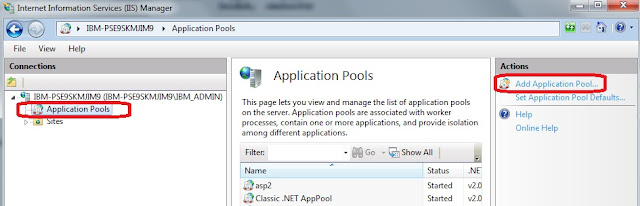

















thank u so much, its help me a lot, but when i am trying to access cognos admin, it showing error "PF-SRV-6116 Unable to process the document, target is not valid or the target was not received." please can u help me out
ReplyDeleteHi. My system doesn't show Internet Information Services (IIS) Manager in Administrative tools. What can I do to resolve?
ReplyDeleteHi Birundha,
DeleteIt seems you don't have Internet Information Services (IIS) installed.
Please follow below steps to install Internet Information Services (IIS) on windows 7-
- click Start, and then click Control Panel
- In the Control Panel, click Programs
- Click Turn Windows features on or off
- If you receive the Windows Security warning. Click Allow to continue. The Windows Features dialog box is displayed
- Expand Internet Information Services. Additional categories of IIS features are displayed. Select Internet Information Services to choose the default features for installation.
Excellent Document....Good work..
ReplyDeleteIf in the above step 1) Internet Information Services (IIS) Manager is not available.
ReplyDeletea) Go to option 'Turn Windows features on or off' and select 'Internet Information Services' and
click OK.
b) Select following from 'World Wide Web Services' under 'Internet Information Services'-
-ASP.NET
-CGI
-ISAPI Extensions
-ISAPI Filters
click OK.
I am not seeing these options under IIS in my system.I am having Windows 7.
DeleteThanks for Information COGNOS Online Training brings the most current standard IBM Business Analytics Education course material for you to deliver to your employees. We provide interactive and prescriptive training that lets student’s work at their own pace. The course is designed with a blend of multimedia and interactive labs to ensure faster user adoption. You can deliver the material in either a standard or customized format.
ReplyDeleteCould you help me?..I have problem after configuring like the explanation above. when I check in the browser. There is no public folder that shown but there are text that shown like this :
ReplyDeleteThe user is already authenticated in all available namespaces.
So what should I do to solve this problem ? please help me.
It was very nice article and it is very useful to Cognos learners.We also provide Cub training software online training.
ReplyDeleteHi,
ReplyDeleteDeveloping new gen developer friendly BI framework with unique features.Like to give you access and know your opinion Please do let me know of how to reach out to you. Would be launching product in 3 weeks from now.
Regards,
Anugraha
I'm instaling C10.2.1 on Windows Server 2012 R2 64bit; I follewed the above steps but the Application Pool "IBM Cognos 10" (that i un-checked for the automatic start) when i started it always ends immediatly
ReplyDeleteThanks for nice topic. Very useful information.
ReplyDeleteCognos Online Training are good in giving the cognos nlineTraining
Very good website. I liked it very much.
ReplyDeleteMarkenlizenzen & Sportlizenzen
Thanks for taking the time to discuss this, I feel strongly about it and love learning more on this topic. If possible, as you gain expertise, would you mind updating your blog with more information? It is extremely helpful for me.
ReplyDeleteLicence de marque & Extension de marque
i just wanna thank you for sharing your information and your site or blog this is simple but nice article I've ever seen i like it i learn something today...
ReplyDeleteDiventare licenziante & Cos’è il licensing di una marca
This comment has been removed by the author.
ReplyDeleteHi sachi,.
ReplyDeleteHow would we redirect or Change the Cognos URL?
Once you configure the webserver the URL becomes
http:/ /ibmCognos/cgi-bin/cognosisapi.dll
How can I change it something which does not have the webserver name on it.
Hi, i am facing error as follow
ReplyDeleteHTTP Error 500.19 - Internal Server Error
The requested page cannot be accessed because the related configuration data for the page is invalid.
I wanted to thank you for this great read!! I definitely enjoying every little bit of it Smile I have you bookmarked to check out new stuff you post.
ReplyDeleteTerritori sotto licenza
I really appreciate information shared above. It’s of great help. If someone want to learn Online (Virtual) instructor lead live training in Big Data Hadoop and Spark Developer, kindly contact us http://www.maxmunus.com/contact
ReplyDeleteMaxMunus Offer World Class Virtual Instructor led training on Cognos Administrator . We have industry expert trainer. We provide Training Material and Software Support. MaxMunus has successfully conducted 100000+ trainings in India, USA, UK, Australlia, Switzerland, Qatar, Saudi Arabia, Bangladesh, Bahrain and UAE etc.
For Demo Contact us.
Sangita Mohanty
MaxMunus
E-mail: sangita@maxmunus.com
Skype id: training_maxmunus
Ph:(0) 9738075708 / 080 - 41103383
http://www.maxmunus.com/
Check it once through Cognos TM1 Online Course for more info.
ReplyDeletekayseriescortu.com - alacam.org - xescortun.com
ReplyDeleteSmm panel
ReplyDeletesmm panel
HTTPS://İSİLANLARİBLOG.COM/
instagram takipçi satın al
hırdavatçı
www.beyazesyateknikservisi.com.tr
SERVİS
JETON HİLE
uc satın al
ReplyDeleteen son çıkan perde modelleri
nft nasıl alınır
lisans satın al
yurtdışı kargo
özel ambulans
en son çıkan perde modelleri
minecraft premium